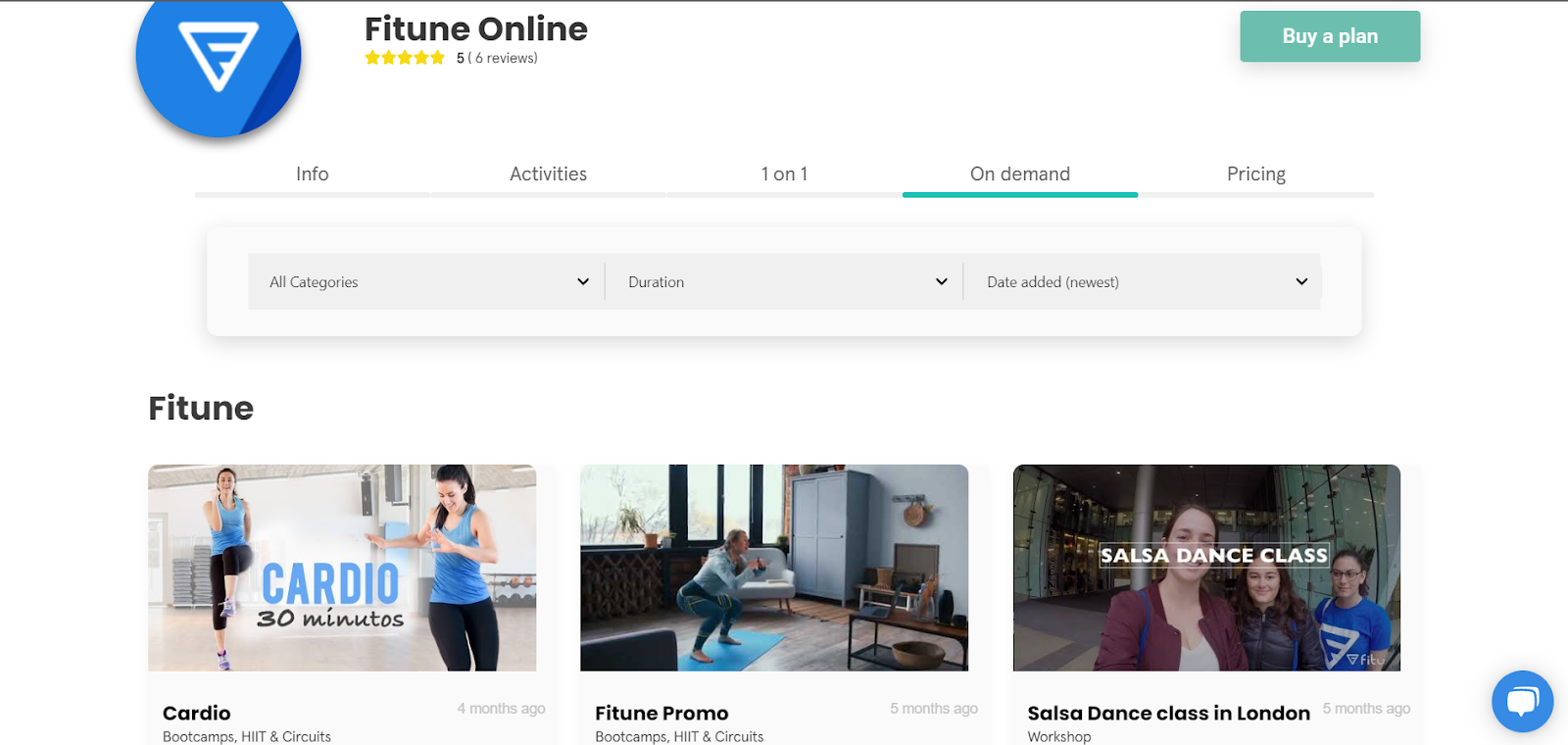You just decided you will start recording your Zoom sessions. After your first recording, you realized that the size of your recording is 1 GB. Yikes.
You’re probably wondering, why would you want to compress a video?
Well, there are many benefits:
- It will take less space on your device (or your cloud)
- It’s easier to edit
- It will upload faster to any platform
- It will load faster for your clients and consume less data

That being said, let’s take a look at some ways to compress your heavy videos!
Option 1: VLC
VLC is one of the most popular video players, available for both Mac and Windows, so it’s likely you already have it installed. What you didn’t know is that you can use it to reduce the size of your videos. If you don’t have it, you can download it here for free.
After you open VLC, go to Media and then Convert/Save. After that, click on Add and select the video or videos you want to compress.
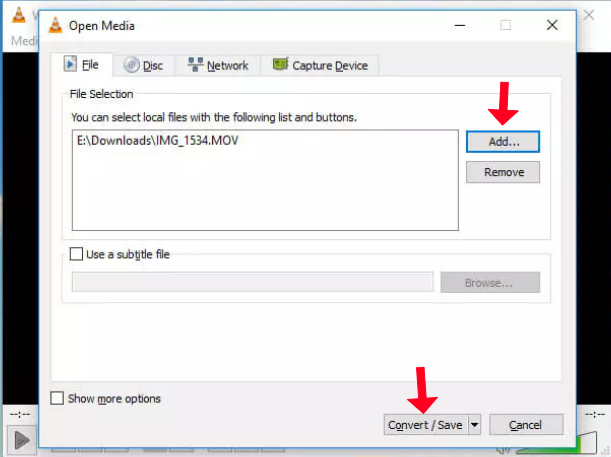
Click Convert/Save to bring up conversion options. In the Profile dropdown, you’ll need to select the type of conversion that you want. We recommend the option “Video for YouTube HD”, but if most of your clients watch your videos on mobile devices, optimizing for Android, iPod, or iPhone will also get you smaller files.
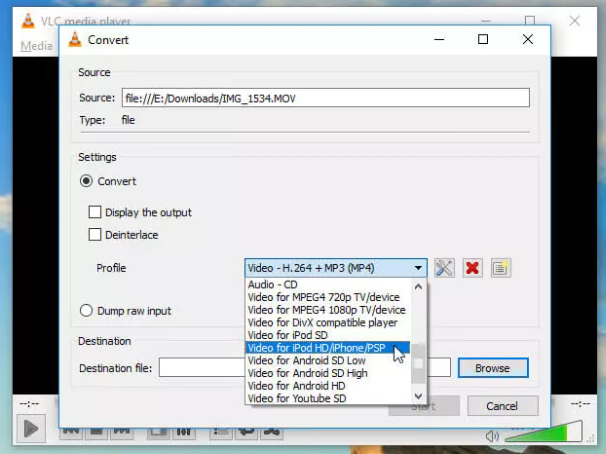
Option 2: iMovie
If you’re using a mac, you can also use iMovie. First, edit your video as usual or if you don’t have to edit anything, jump to the Share button and select File.
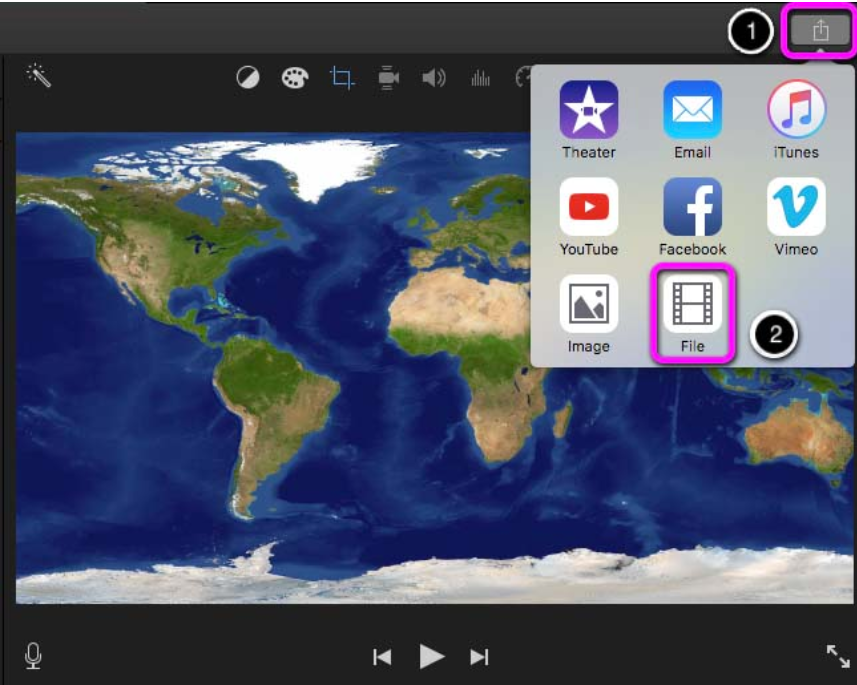
There you can change the resolution and quality until you get a result that you are satisfied with.

Then click Next and Save. Now the video is ready to be uploaded.

In case you don’t want to download an app, there are also online alternatives:
Option 3: VideoSmaller
VideoSmaller is one of those ‘free’ websites that will help you compress videos. It’s very simple to use, just select your file and then you can check/uncheck the first option that is “low compression level”. If you check it, it will have a better quality, but the size won’t be reduced as much. If you uncheck it, the quality will decrease (just a little) but the size will be much smaller.
Below that, you also get the option to scale down the video: the lower you go, the smaller the size but also the quality of the video. We recommend asking your clients what devices they use (by the most part its mobile devices), so it shouldn't be a problem.
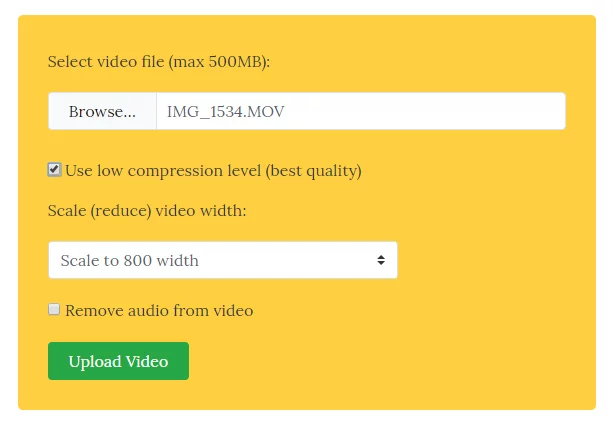
Option 4: Clipchamp
If you need extra options, like a video editor and the option to upload many videos at the same time, you may want to consider a service like Clipchamp. They have a free version (but it has some limitations) so you should consider taking a look at their pricing.
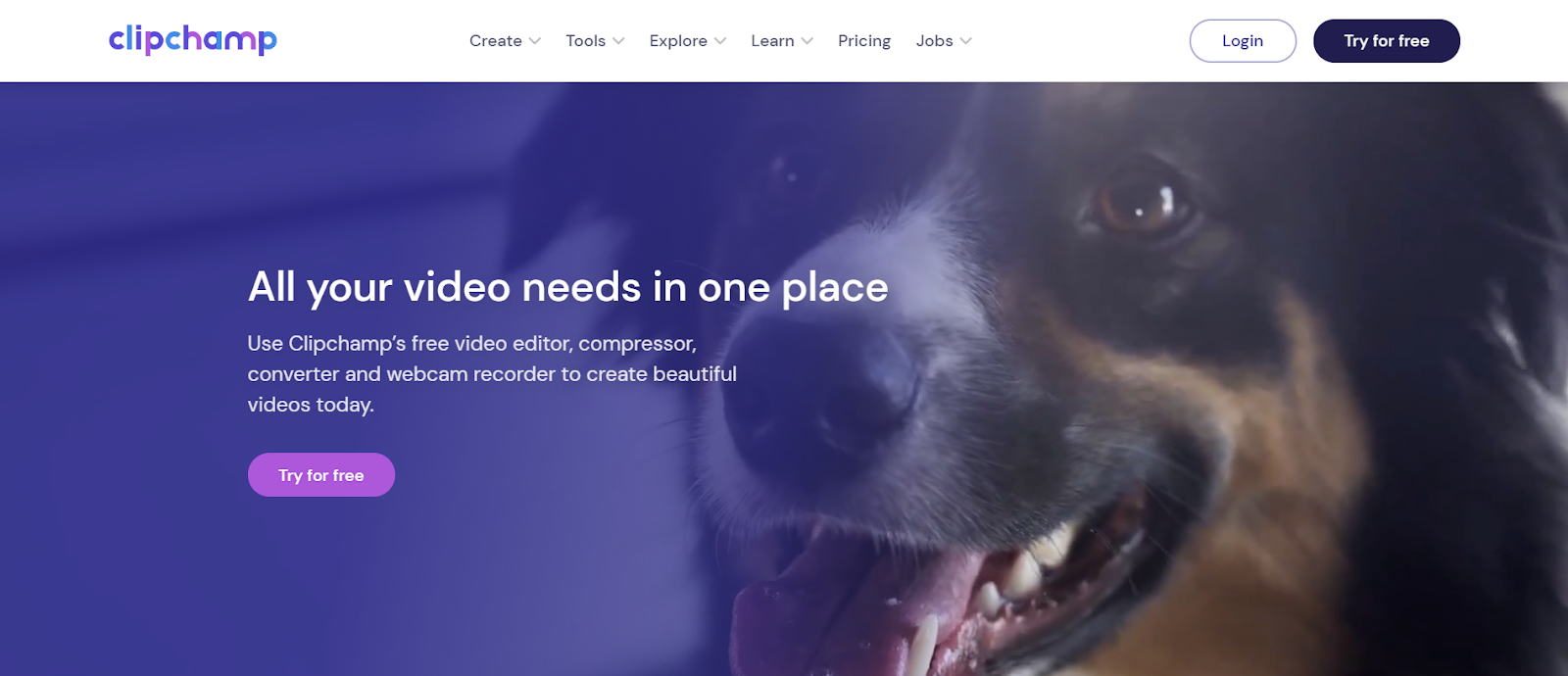
Option 5: Make shorter videos
Last but not least, our last recommendation is to make your videos shorter (so don’t do 1 hour + videos). Since these long videos usually are BIG in size.
If you have the $$ to afford storage on whatever platform you’re using, just compress the videos without losing the HD quality. They will still be BIG in size, look good, but will load faster for your customers.
While you are here, if you are looking for an affordable booking platform that offers both native storage and video integrations, Fitune does offer a Youtube integration. You basically upload your content as “unlisted” and then add it to your storefront. Fitune will put a pricing firewall and your clients will never have access to the actual link.